FL 10 or 11 and FL 12 Have different procedures on how to use VST plugins.
But it’s nearly the same.
First, you need to choose the right options to change to the appropriate folder;
Then change the VST plugins extra search folder to your collection of .dll files;
With any installation setup.exe, it can be your VST plugins folder.
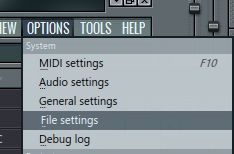

In FL 12 it’s different, but it’s the same option;
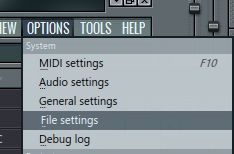
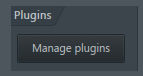
You need to assign your paths; with FL 12, you can use more different VST folders paths. For new or old VST plugins, making a search for a plugin easier and more convenient if you disable the folder and enable it:
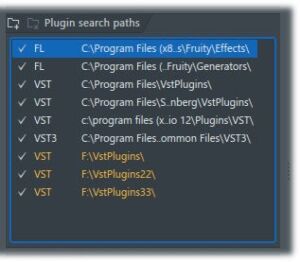
Use the folder+ button to be able to insert a new folder.
Then you have the option to search for VST plugins fast or slow. Slow can sometimes be 1 hour if your folder is too big.
Anyway, somehow, each time you want tho have a plugin above Kick, use the Insert button right-clicking on a kick: The replace button will replace kick with a VST plugin, you can also later list it in for quicker use.

If you push “More…” in FL 11 or 10 you get the possibility to choose in a list of plugins;
But first, you might want to Fast scan your plugins, so they appear in your directory:
Scan & Verify can take a very long time tho. Most do not use this on FL 11 below. On FL 12, it can distinguish the effect of an instrument, which is a way cool thing to do.
, 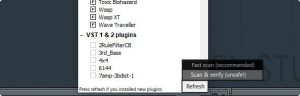
And in FL 12 you can have the option to drag and drop your favorite plugins by their name:
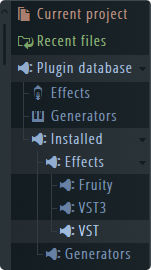
Enjoy producing with any VST plugin you might want to use.
Don’t use piracy; we don’t support piracy!
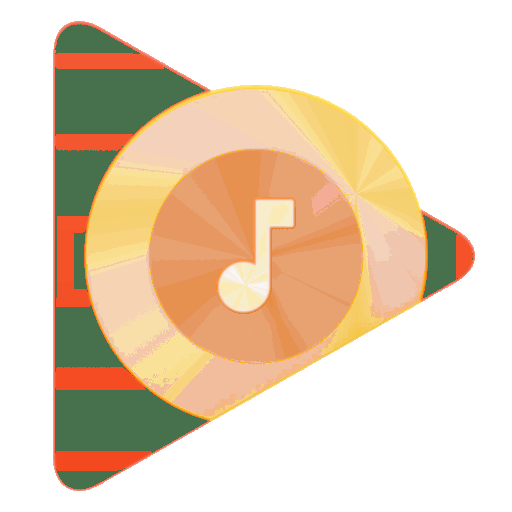
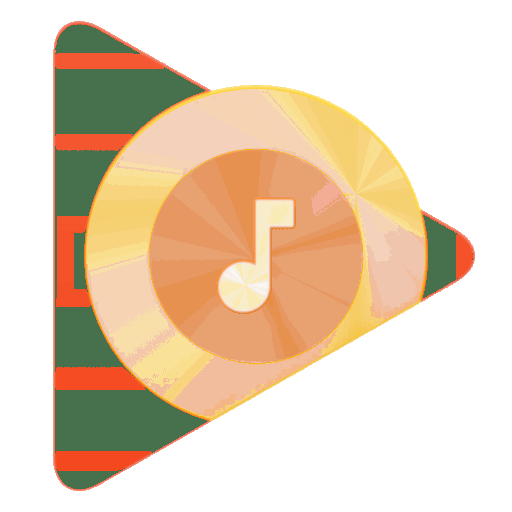






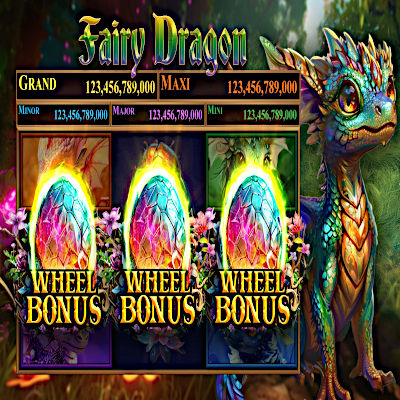
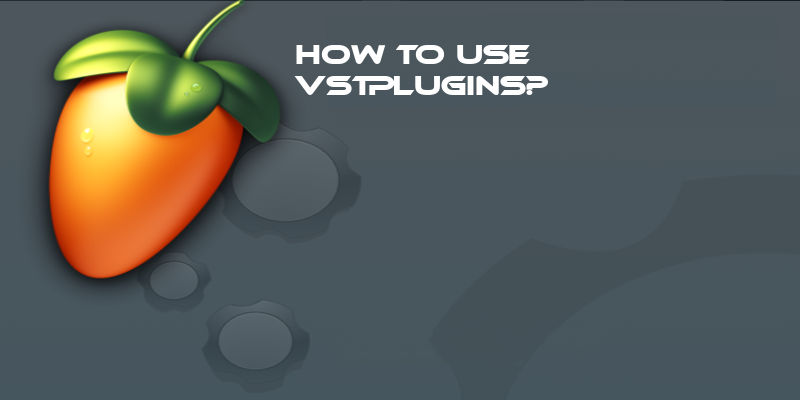


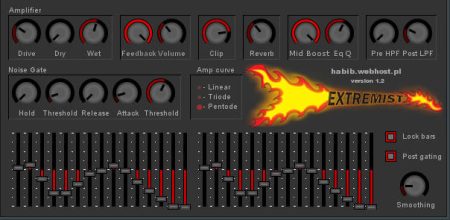

1 Comment
Wow! After all, I got a website from where I am capable of genuinely take valuable facts regarding my study and knowledge.