When you try to render your project, your .wav or .mp3 might sound like it is not the same as the project? So this happens to anyone because of settings in some plugins that render different in render-mode than in play-mode.
Several plugins can sound bad or worse with rendering into .mp3 or .wav. Somehow some plugins like perhaps Sytrus does produce better quality. But some plugins produce lesser or bad or eventually awful sound as the rendering process is used. So you know that by Sytrus plugin that there is an option for oversampling in the plugin. Surely it will take an awful amount of processor use putting that to 64x, so often, remember that this option can be changed in some plugins even to reduce heavy load.
So perhaps you want to have your track sound as your track when you play it. It’s been nearly mandatory for us to do this process since we never liked the rendered files in any way. Because we were often using a plugin that was old or even plugins with a different process, it was surely mandatory to have in play render and creating a wave that way for mastering tracks.
So how to do this? How to record a whole track into a file as it plays?
First, we added the Edison to our Master channel at the end:
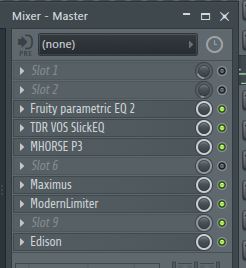
Then we would want to record with FL Studio with the Edison. Like this perhaps:
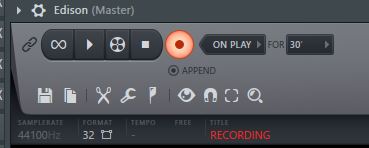
Set it like above on record ON PLAY for more than 10″ minutes if your track is a DJ mix, perhaps.
Then render one .mp3 or .wav. And when you come back to the project after, your track will be recorded into it.
Just remember to use a plugin to reduce the track’s volume if you are using fade out. Most plugins often have a final sound, as perhaps Maximus with the POST knob to reduce the sound in the track. Often we recommend using Maximus on the master if the LOW CUT has been turned off. Either way, you can easily master your track by looking at the waves with Maximus. Also, you can, at that point, assign fade out to the POST knob.
And we recommend you to look at the spectrum of your track often when a bad quality track has too much yellow on the top of the track. Like here, perhaps you only see the blue to red colour. The mastered levels often look like this when it’s based on which kind of track you make. And surely, most all tracks back in the 1990s were mastered under these means. Professionals knew already then the precise best quality levels. These levels we describe as 0dB when low-mid-high play below -6dB combined they give 0dB in pressure.
So why not learn it? How to set levels? Well, you might need a -6dB peak from the kick, -9dB bass, -6dB peaks at mids and -12dB at 3000Hz+.
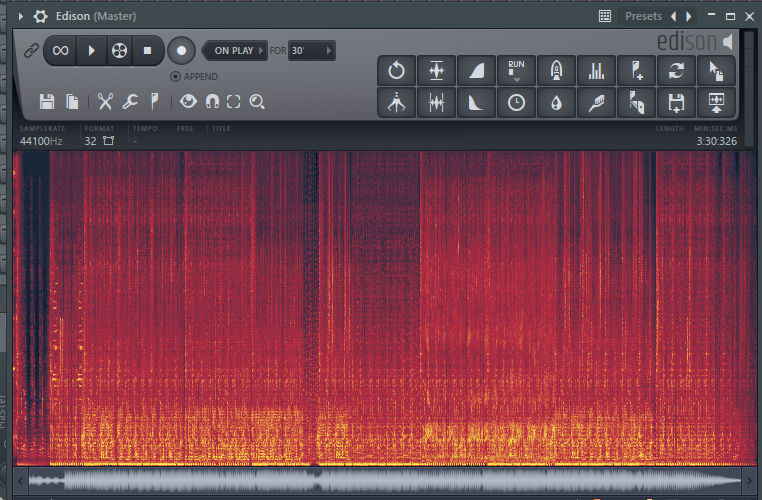
Spectrum can be seen with Edison when you enable that option Spectrum. It’s nearly something that you really should have enabled in Edison. And that follows up, so you don’t need to change that option again.
So what to do? Open a new instance of FL Studio after you have that above render. And drag and drop the wave into the new FL. Remember to turn off the Fruity Limiter in that project. Have a simple zero plugin project. And render it then again.
That’s the drag button to the right.  With the button, you can drag to the new FL Studio. Then you can also dither your track and make all conversions to other formats quickly:
With the button, you can drag to the new FL Studio. Then you can also dither your track and make all conversions to other formats quickly:
Your project will now be 100% the same as the play, even after rendering the right file in a new project.
Since the render has been done in the project, we end up with better quality than a render from the project. Enjoy!
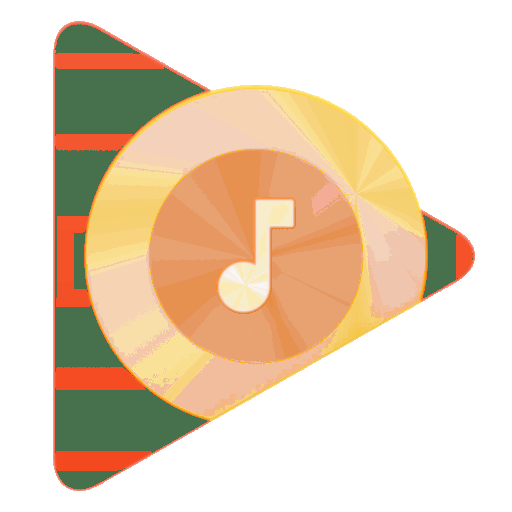
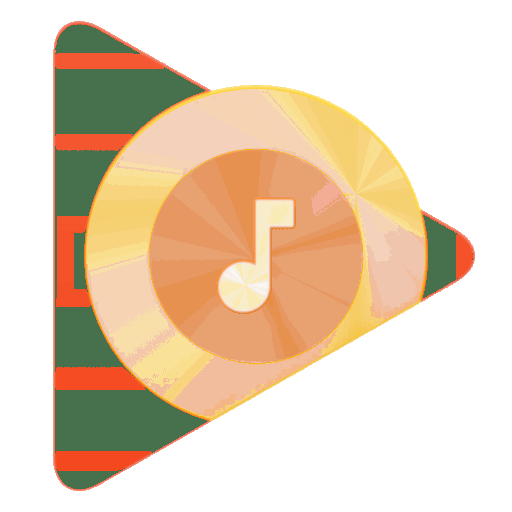

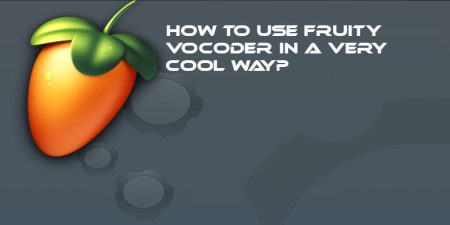


5 Comments
Great topic. I must spend some time studying more or understanding more. Thank you for the excellent info I used to be on the lookout for this info for my mission.
If you wish to obtain much from this article then you have to apply such techniques to your production.
You have remarked very interesting points! ps decent web site. “We make ourselves a ladder out of our vices if we trample the vices themselves underfoot.” by Saint Augustine.
What’s Happening i am new to this, I stumbled upon this I’ve discovered It absolutely useful and it has helped me out loads. I’m hoping to contribute & help different customers like its helped me. Great job.
You should be a part of a contest for one of the finest sites online. I will highly recommend this website!