You can make your own presets with Sytrus with this guide.
You need to know what an envelope is with its basic understanding as ADSR:
Attack, Decay, Sustain, Release
The easiest to learn is that attack is how high sound first milliseconds a tone is.
Decay is for how long the tail is or when the sound ends.
For example, an 808 drum has a long decay high attack.
The decay can sometimes be a curve of volume going down up to 1 second or longer
The envelope you make depends on how the sound is played if you use the volume of the envelope.
Sustain most often not that used; it is what happens after the decay has finished.
The Release is the end of the sound. For example, it plays on its own but after the end of everything. It will make some sound bounce back or play the last of the sound. As displayed in the first picture above, it is the last tail of the ADSR envelope.
Doing a volume envelope makes a difference to the volume you adjust.
As perhaps a pitch envelope, then you are steering the pitch based on the edit.
Sytrus has three types of envelopes. You can also load them in the envelope editor. The first is Normal ADSR, even the one with Attack from low called the String envelope. The other is short decay. Then it is just a Decay envelope and not an ADSR.
The last is the arpeggiator envelopes. These are based on envelopes, which can be repeated.
When you do other OP’s in Sytrus, there are 6 of them:
Mixing anyone of them with OP 1 will give a twisted sound to the preset. Something called modulation of one sound. It is done with the FM “frequency modulation,” the other one is “ring modulation,” which most often is not used.
So if you mix it with the OSC which gives the sound in many presets,
You can make four different default types of Oscillators:
From top left: Sine, square. From down went: saw and triangle. And they can be changed from the first to the left handler SH “shape.”
But you can also make them more different from other of the handlers or adjust the stripes “white” to make a different sound. The closest to the left has more bass in it than others in the fields:
A Sine wave is played in the speakers as the speakers go in and out of its position most often as giving bass sound. The same you get with three others but different volume. Square is most often on and off. Which makes the sound up and down each time used. Saw is just a line that goes from top to bottom and back to top at a range of time. Giving lesser bass power but higher sounding frequencies than other shapes.
Sine is more like a bass, Square more like distortion, and Saw is like distortion but without most often bass. And Triangle is more likely like distortion with more bass to it. But it does not have to be distortion since distortion is most often a sound that is limited with hard clip. That you don’t get when gaining these waves. But it describes them in the highest range used from 0-100Hz.
Now other ways to use Sytrus:
With the knob called Center, your sound will be centered and not offset. Means your wave will be in the middle range, most often a sound can play the frequencies of a bass longer down or up in the wave and not stay in the middle of the center of a wave, resulting in some speakers a problem to play the sound, also most often the sound will be half of the power it can:
The Declick is commonly used to remove the cutting or harsh sound of a clip that is cutting up in noise. Most often sounding, you cut the sound with a click in the high frequencies. Declick allows for reducing the problem, as it as well reduces individual other clicks based on perhaps oscillator waves being very distant from their new initiate.
The 1.0050 x: This option gives you the freq ratio, you can set it to 0.2500 or as very low or higher at 0.5000. You are even putting it to 2.0000. Most often, if you adjust the numbers to around 1.0100, you will get something called detune. A detune when sound is tuned out if it’s origin pitch. That as well sounds good to some synths used in different evil music. But it can sound cool with some sounds. Most often, adjusting to a detune is not well with most sounds.
To the nearly last needed help to make a Sytrus preset sound is these colored screens:
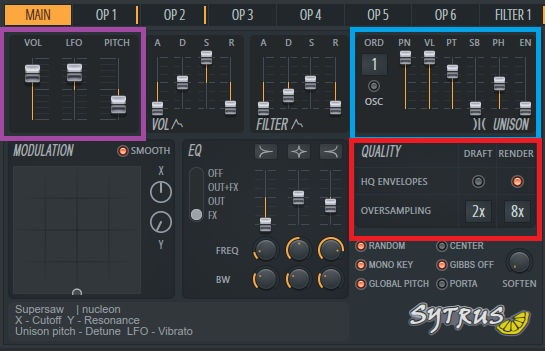
The blue colored is showing the unison. Unison numbers to the left in there are used to change the number of unisons. These can be set to up to 9. Sometimes using nine will cause a considerable amount of CPU usage. But it can make the sound more stereo-type. You can also adjust other handlers, but the SB will most often give you high-level bass sound, so be aware of using it, as it can overpower anything that is initially playing bass.
The red is showing Quality; you can set the Oversampling 2x to off. Since it will reduce CPU usage, render is when you create the render of the project. It does not affect what you hear while listening live to the project.
The purple is showing volume and LFO and pitch. A good tip is to remember that every 12 numbers, you get one octave down or up. You most likely want to have the volume at the middle range.
LFO: That is used for making sound “Volume” to go up and down like here: When the red has been drawn up to the corner and up with the other one:
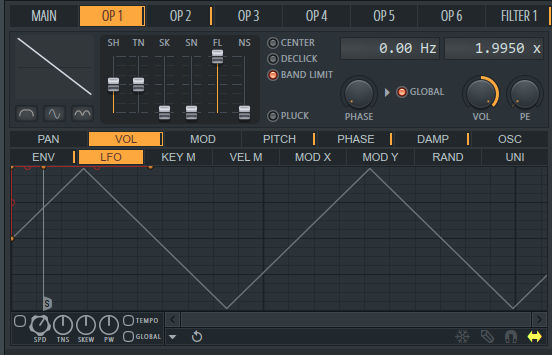
You can then change the small buttons on the bottom left: Speed, tension, skew, and pulse width. Then to adjust the LFO in a different matter where speed is when you change the speed of the LFO. Tension is most often used to make the wave of the LFO.
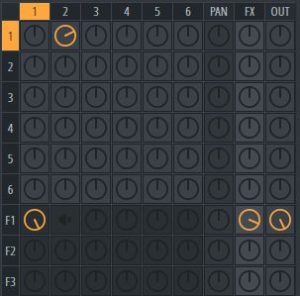
When editing the modulation of operator 1 to 2 to around 50% will give you a different sound. Sometimes just the adjustment to allow 10% of the modulation to be done is more efficient than using the full range.
As you also see, F1 is the filter, and it only plays the sound from first frequency modulation as it is also enabled with effects that Sytrus has “FX” as well as dry output to the OUT.
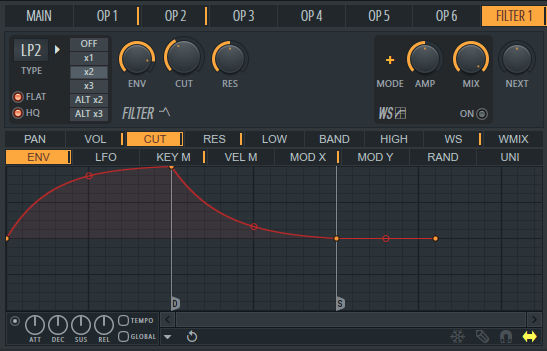
The filter has two most important things as Volume envelope and the CUT cutoff envelope.
Volume at the filter is dependable on to reduce the whole sound range into what it plays through the screen. But you can as well use a different type of filters starting with LF2. The cutoff envelope is most often not needed but can be very useful to make a different sound of the sound you play to be filtered automatically.
You can use the Waveshaper to the top right to add more distortion to your sound tho. Enabling it and adjusting it different is a solution to make sound different. There is also a way to make the envelope for the WS.
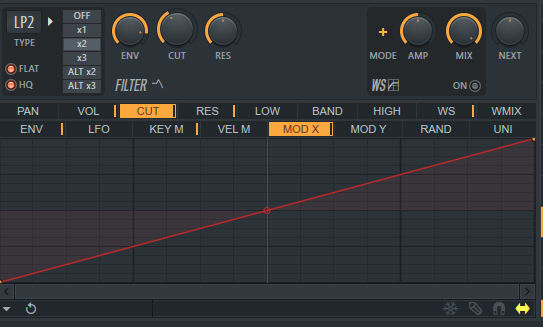
Sometimes you will need to make the cutoff to be used in the MAIN section from the above envelope:
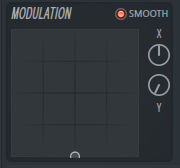
That way, you can create an automation clip to the X.
Enjoy changing many of the presets as well as creating your own!
Do you want a whole new collection of Sytrus presets around 700+? Well, don’t he budge download it directly from www.dealazer.com/sytrus.
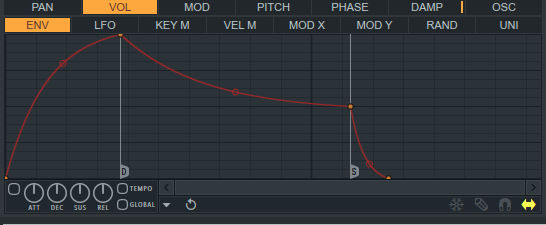
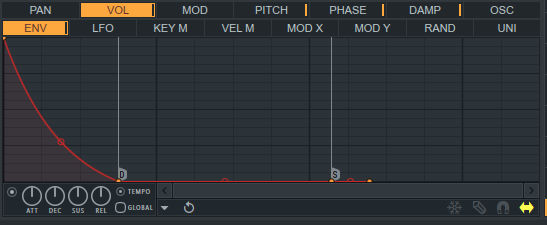
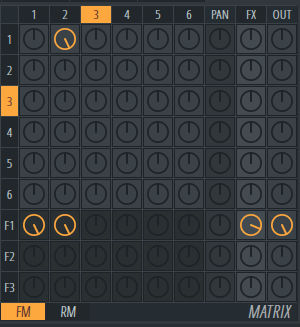
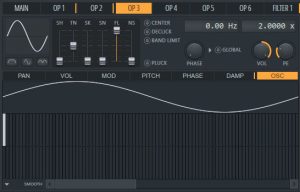
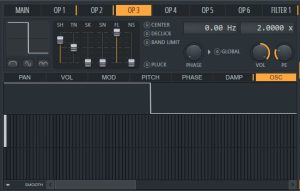

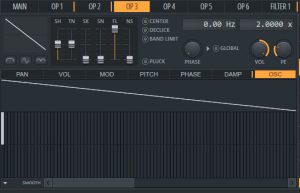
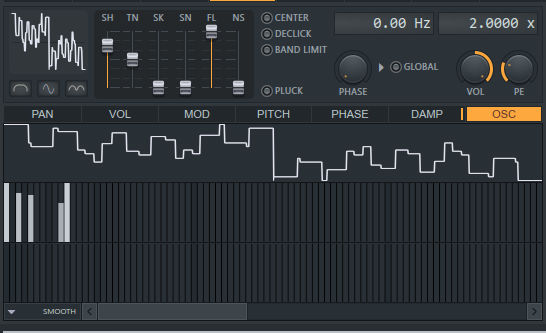
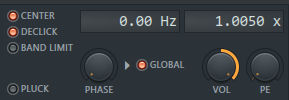

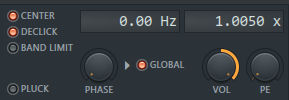
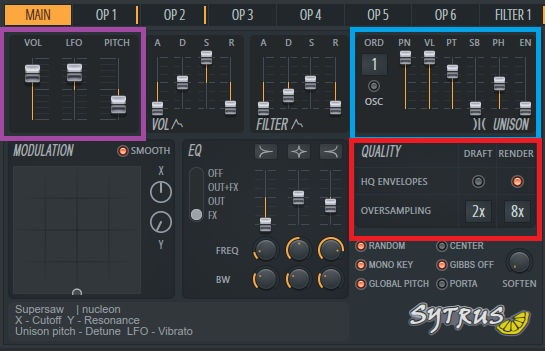
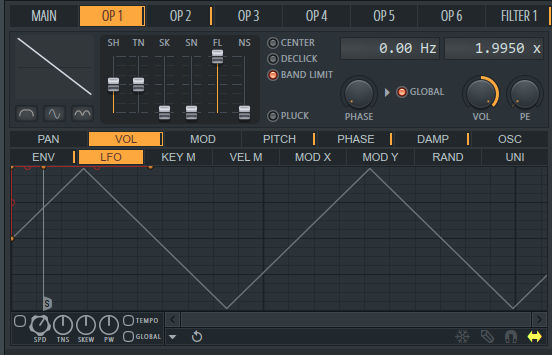
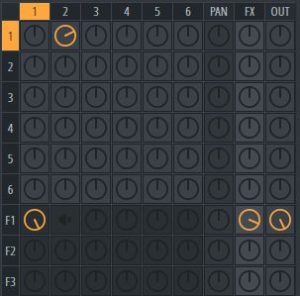
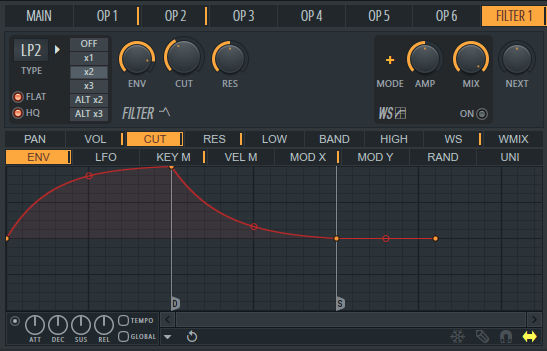
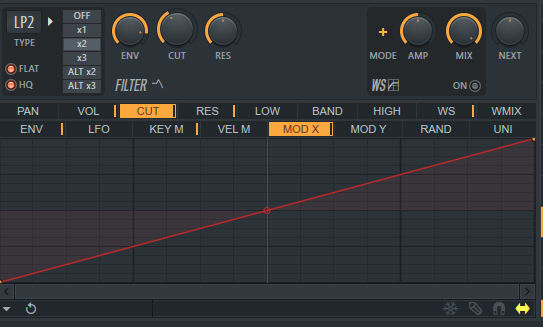
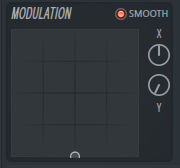
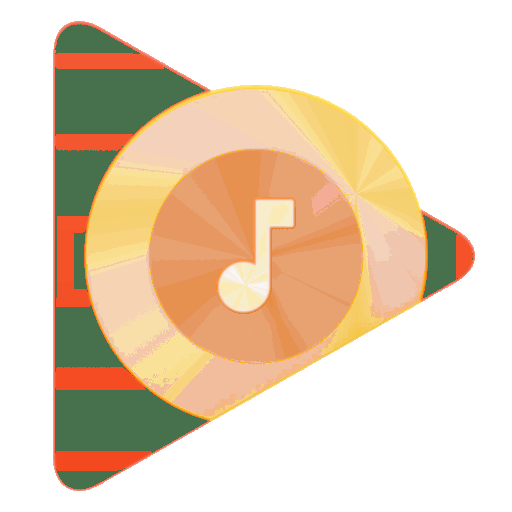
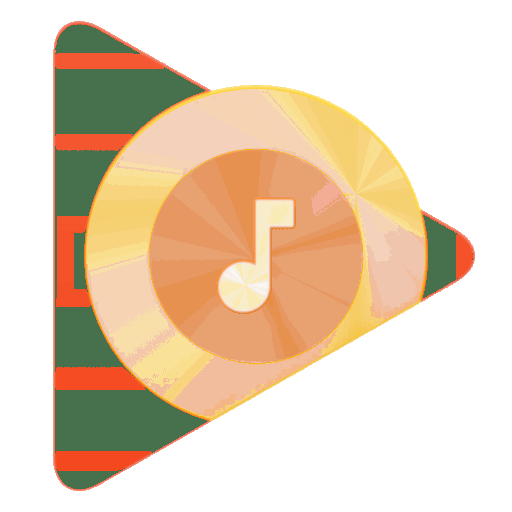
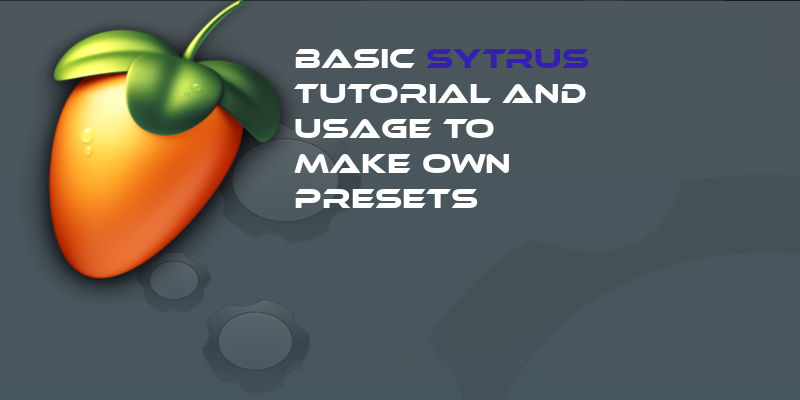
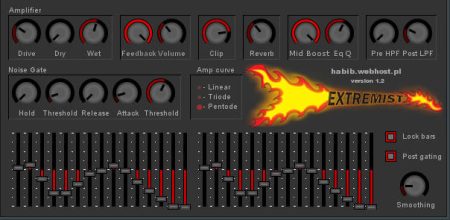


4 Comments
Pingback: Dealazer Sytrus Presets – The Collection of 700 free presets | Dealazer
89035307091
Pingback: Dealazer Sytrus Presets – The Collection of 700 free presets | DEA Lazer Music for Another Generation
Hello to everybody, it’s my first pay a visit to this blog; this blog contains remarkable and genuinely excellent material in favour of readers.